The list of paper sizes that are available for a printer is provided by the printer driver. If you have to add a paper size to the list, you must add that paper size to the printer driver in Microsoft Windows. This article describes how to add a custom paper size to a printer driver in Microsoft Windows XP and Microsoft Windows 2000.
If you are using the actual printer driver that is specific to your device, a selected printer lists all the paper sizes that are appropriate to that device. However, if you are using a different printer driver (for example, the Adobe PDF driver or the Generic Color PS for Commercial Printing driver that is included with Microsoft Publisher Publisher), and that driver does not have the paper size that you want, you can add a custom paper size to the printer driver list of available paper sizes. To add a custom paper size, follow these steps:
1. Click Start, and then click Printers and Faxes.
2. Select the icon that represents the printer that you want to use.
3. On the File menu, click Server Properties
4. Click to select the Create a New Form check box.In the Form Name text box, type the name that you want to use.
For example, if you have to have a Letter Extra paper size, type Letter_Extra. This name must not match a name that is already on the list of paper sizes Under Paper Size, type the height and width in the Height and Width text boxes.
5. Click Save Form, and then click Close.When you set up a publication to print to that specific device, from either the Page Setup or the Print dialog boxes, your new paper size will appear on the list. The example shown here (Letter_Extra) is the correct paper size to use when creating PDF files of standard Letter Size (8.5" x 11") documents with crop marks and bleeds included.





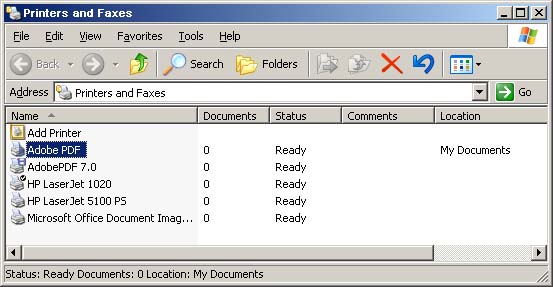




Post A Comment: